Internet Download Manager Integration: A Comprehensive Guide
Introduction
Welcome to our in-depth guide on Internet Download Manager integration! In this article, we will explore the ins and outs of integrating Internet Download Manager with various browsers, focusing on the popular Chrome browser. Whether you're a tech-savvy individual or a casual internet user, understanding how to maximize IDM's potential can greatly enhance your downloading experience. Let's dive in!
What is Internet Download Manager?
Before we delve into integration details, let's first understand what Internet Download Manager is. IDM is a powerful tool designed to accelerate download speeds, schedule downloads, and organize downloaded files efficiently. It's a must-have software for anyone looking to optimize their downloading process.
Advantages of IDM Integration
Integrating IDM with your browser offers a plethora of benefits, such as seamless downloading experience, increased download speeds, and enhanced file management capabilities. By integrating IDM, you can say goodbye to slow download speeds and cumbersome file organization.
Enhanced Download Speeds
One of the most significant advantages of IDM integration is the boost in download speeds. IDM's advanced algorithms split files into multiple segments, allowing for faster downloads. Say goodbye to lengthy download times!
Seamless Downloading Experience
Integrating IDM with your browser streamlines the downloading process. With just a click, you can initiate downloads directly through IDM, eliminating the hassle of manual file transfers. It's convenience at its finest!
How to Integrate IDM with Chrome
Now that we understand the benefits of IDM integration, let's walk through the steps to integrate IDM with the Chrome browser. Follow these simple steps to supercharge your downloading experience:
Step 1: Install IDM Extension
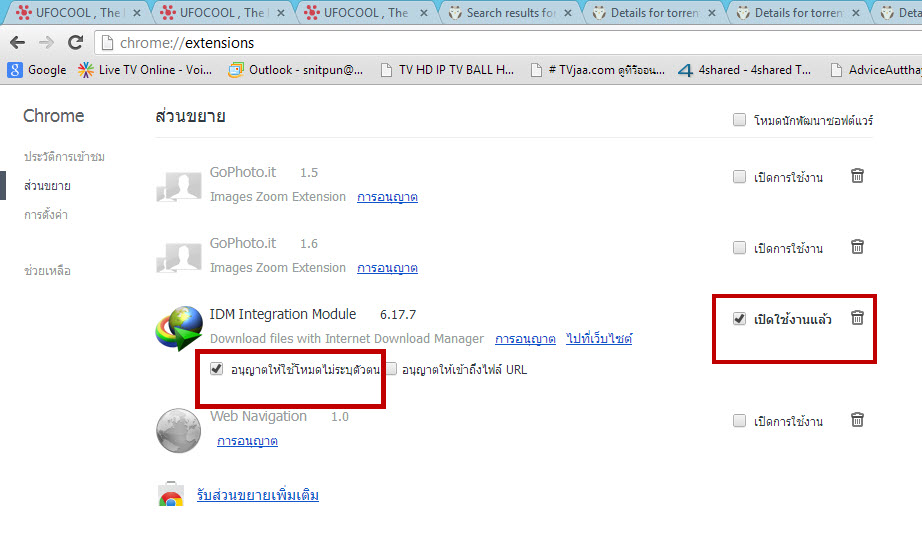
The first step is to install the IDM extension for Chrome. Visit the Chrome Web Store, search for "IDM Integration Module," and add it to Chrome. This extension will seamlessly connect IDM with your browser.
Step 2: Configure IDM Settings

Once the extension is installed, configure the IDM settings to ensure seamless integration with Chrome. You can adjust settings such as file types to monitor, download speeds, and download locations according to your preferences.
Common Issues and Troubleshooting
While IDM integration offers numerous benefits, users may encounter some common issues. Let's explore potential problems and how to troubleshoot them:
Issue 1: Download Failures
If downloads frequently fail after integration, check your internet connection and ensure IDM is up to date. Additionally, clear your browser cache and restart IDM to resolve any potential issues.
Issue 2: Missing Downloads
If downloads are missing from IDM, check the download location set in IDM settings. Ensure that the file path is correct and that the downloaded files are not being stored elsewhere on your device.
Conclusion
In conclusion, integrating Internet Download Manager with Chrome can revolutionize your downloading experience. From enhanced download speeds to a seamless downloading process, IDM integration is a game-changer for users seeking efficiency and convenience. Follow our guide to integrate IDM with Chrome effortlessly and enjoy a hassle-free downloading experience!
Frequently Asked Questions
Q: Can I integrate IDM with browsers other than Chrome?
A: Yes, IDM offers integration with various browsers such as Mozilla Firefox, Microsoft Edge, and Safari. Simply install the respective extension for your preferred browser.
Q: Does IDM integration require a premium subscription?
A: While IDM offers a free trial, some advanced features may require a premium subscription. However, basic integration with browsers is typically available in the free version.
Q: Can IDM integration compromise my device's security?
A: IDM integration is designed to enhance downloading capabilities and does not pose a significant security risk. Ensure you download extensions from reputable sources to maintain security.
Q: How often should I update IDM for optimal performance?
A: It's recommended to regularly check for IDM updates to ensure optimal performance and compatibility with browsers. Updates often include bug fixes and performance enhancements.
Q: Is IDM integration compatible with all operating systems?
A: Yes, IDM integration is compatible with various operating systems, including Windows, macOS, and Linux. Ensure you download the correct version for your operating system.
Additional Topics
Here are ten additional topics related to IDM integration that can enhance your understanding and provide further value:
1. Advanced Download Scheduler
Exploring the advanced scheduling features of IDM can help you optimize download timings and prioritize critical files. Understand how to schedule downloads efficiently for a seamless experience.
2. Browser Compatibility Issues
Dive into the common compatibility issues users face when integrating IDM with different browsers. Learn how to troubleshoot compatibility issues and ensure smooth integration.
3. IDM Customization Options
Discover the various customization options within IDM, such as theme selection, download categorization, and notification settings. Tailor IDM to suit your preferences and enhance user experience.
4. Batch Downloading Techniques
Mastering batch downloading techniques can significantly improve your productivity. Learn how to download multiple files simultaneously using IDM's batch downloading feature.
5. Remote Download Management
Explore remote download management capabilities offered by IDM. Learn how to initiate and monitor downloads from a different device, enhancing flexibility and convenience.
6. Browser Integration Comparison
Compare IDM integration with different browsers and analyze the pros and cons of each. Determine the most compatible and efficient browser for seamless IDM integration.
7. IDM Security Protocols
Understand the security measures implemented by IDM to protect user data and ensure safe downloads. Learn how IDM safeguards against malware and potential threats.
8. IDM File Organization Techniques
Efficient file organization is crucial for managing downloaded files effectively. Discover IDM's file organization features and techniques for maintaining a tidy download directory.
9. IDM Integration with Cloud Storage
Explore the possibilities of integrating IDM with cloud storage services such as Google Drive or Dropbox. Learn how to seamlessly transfer downloaded files to cloud storage for easy access.
10. IDM Mobile Integration
Discover how to integrate IDM with mobile devices for on-the-go downloading. Explore the benefits of IDM mobile integration and enhance your downloading capabilities.